If you have newly signed up for Horizon Cloud Service but haven`t initiated onboarding, you will need to complete these steps prior to Horizon Cloud Edge onboarding. These steps are related to VMware Cloud Service Platform (CSP) where Horizon Cloud Service is hosted to.
1. Confirm a welcome email from VMware Workspace ONE and select [Get Started]. You will be redirect to VMware CSP login page.
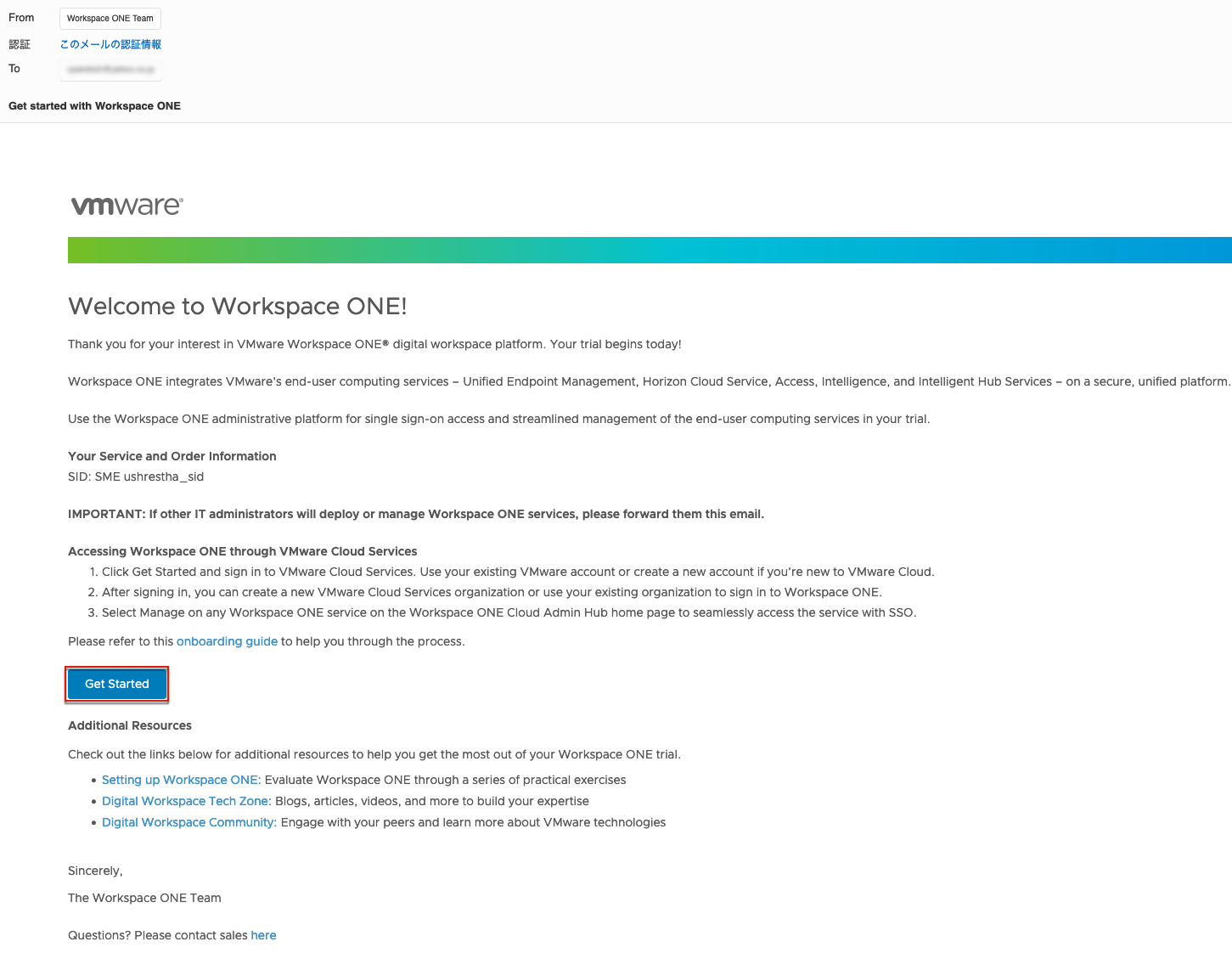
2. Login to CSP console with the email address where you have received welcome email. This email address MUST be registered as VMware customer connect account.
3. Give a name of your choice to your organization > accept the “Terms of Service” by putting the check ☑️ > select [CREATE ORGANIZATION AND COMPLETE SIGN-UP]
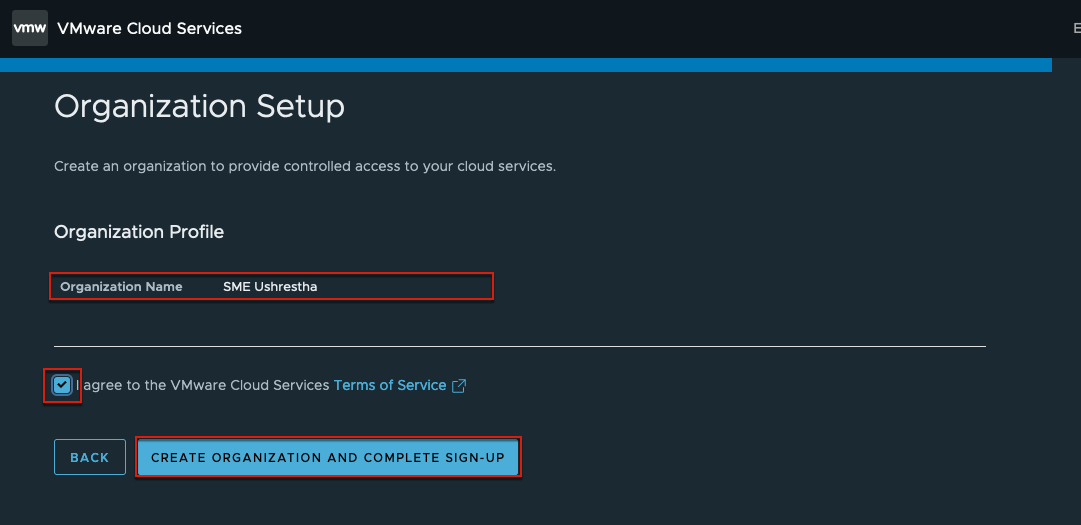
4. You will see some questionnaires about your company and use-cases. Complete those steps.
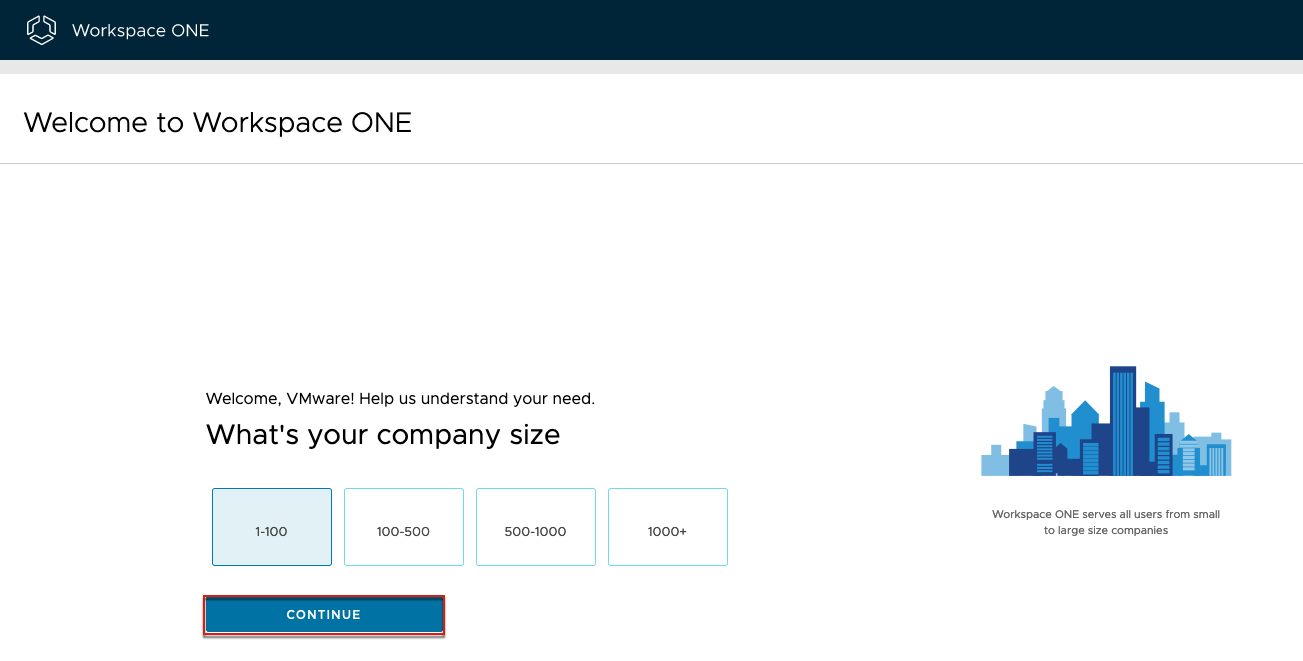
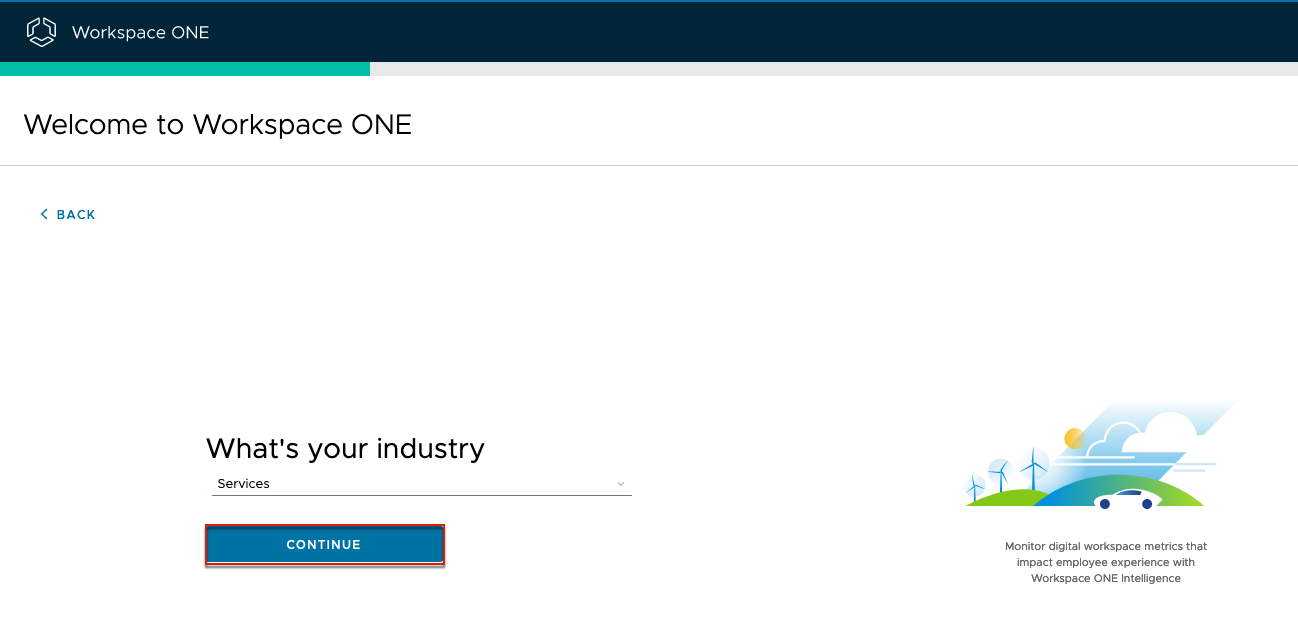
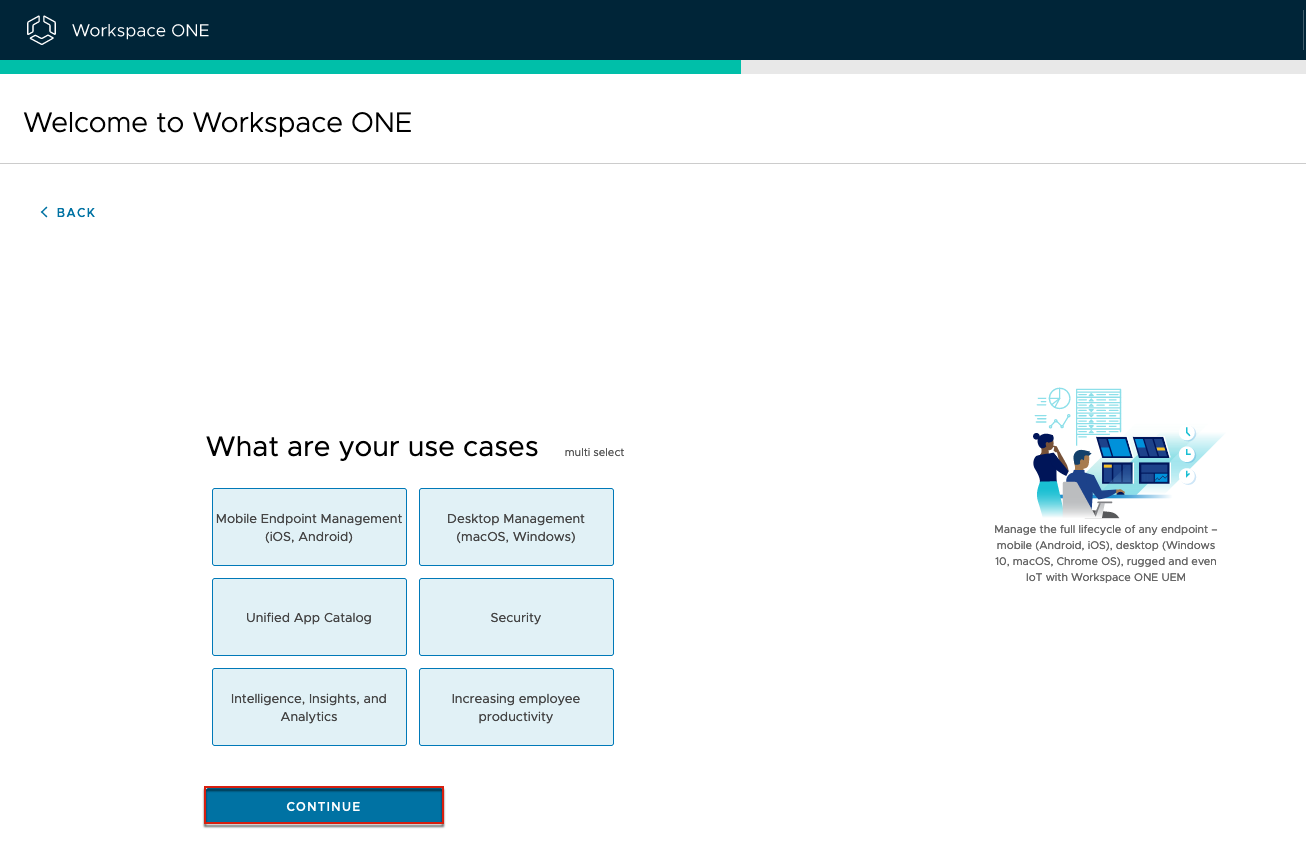
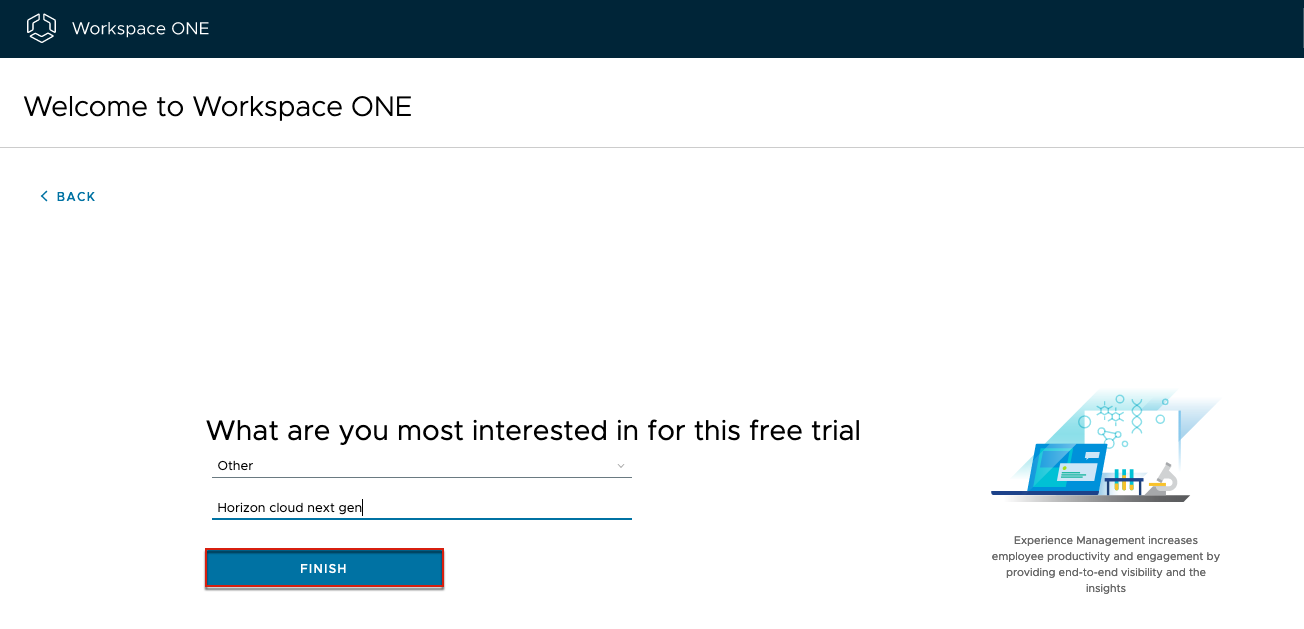
5. System automatically creates a Workspace ONE Access tenant as part of Horizon Cloud Service. Confirm the URL (highlighted in green). Select [I want to keep the tenant URL as is right now] > [CONTINUE].
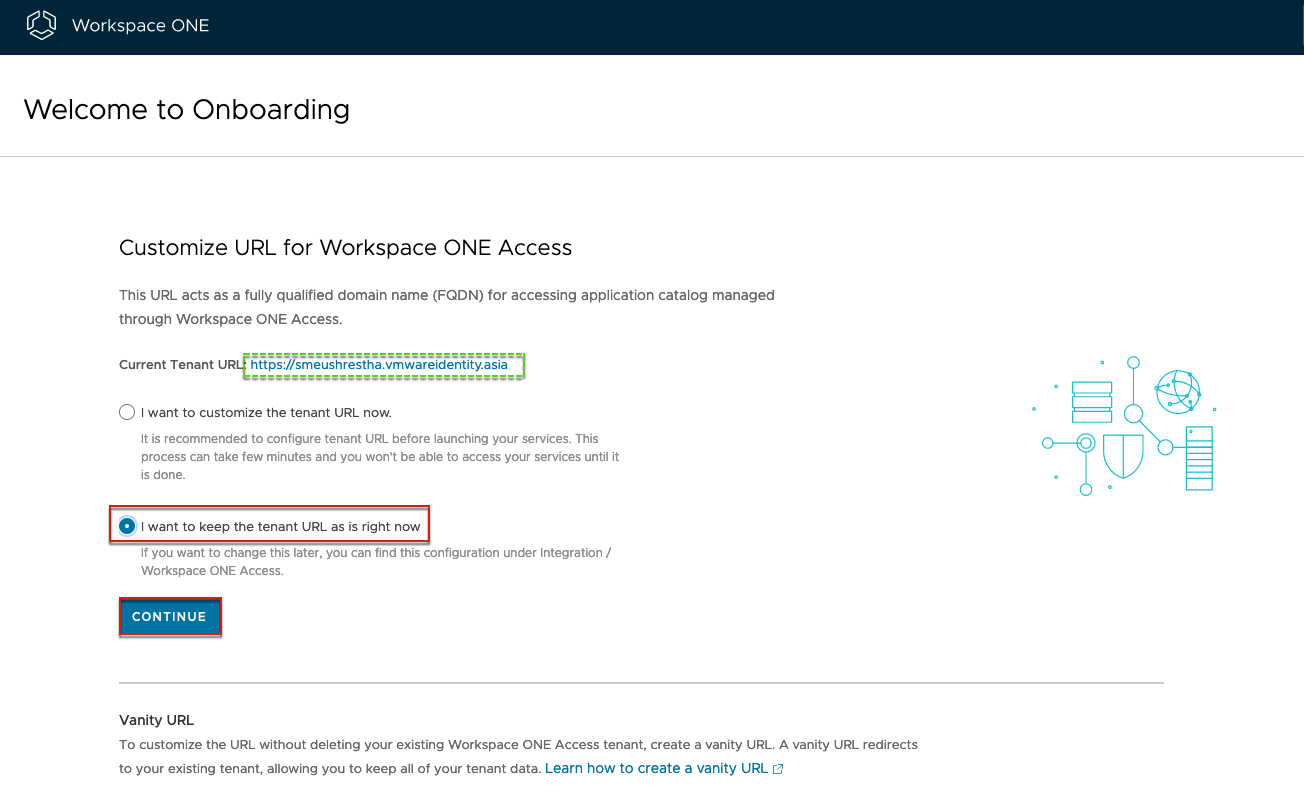
6. You will be redirected to Workspace ONE welcome page. Navigate to [Getting Started] tab > find Horizon Cloud Service section and select [LAUNCH SERVICE]. You will be redirected to CSP console.
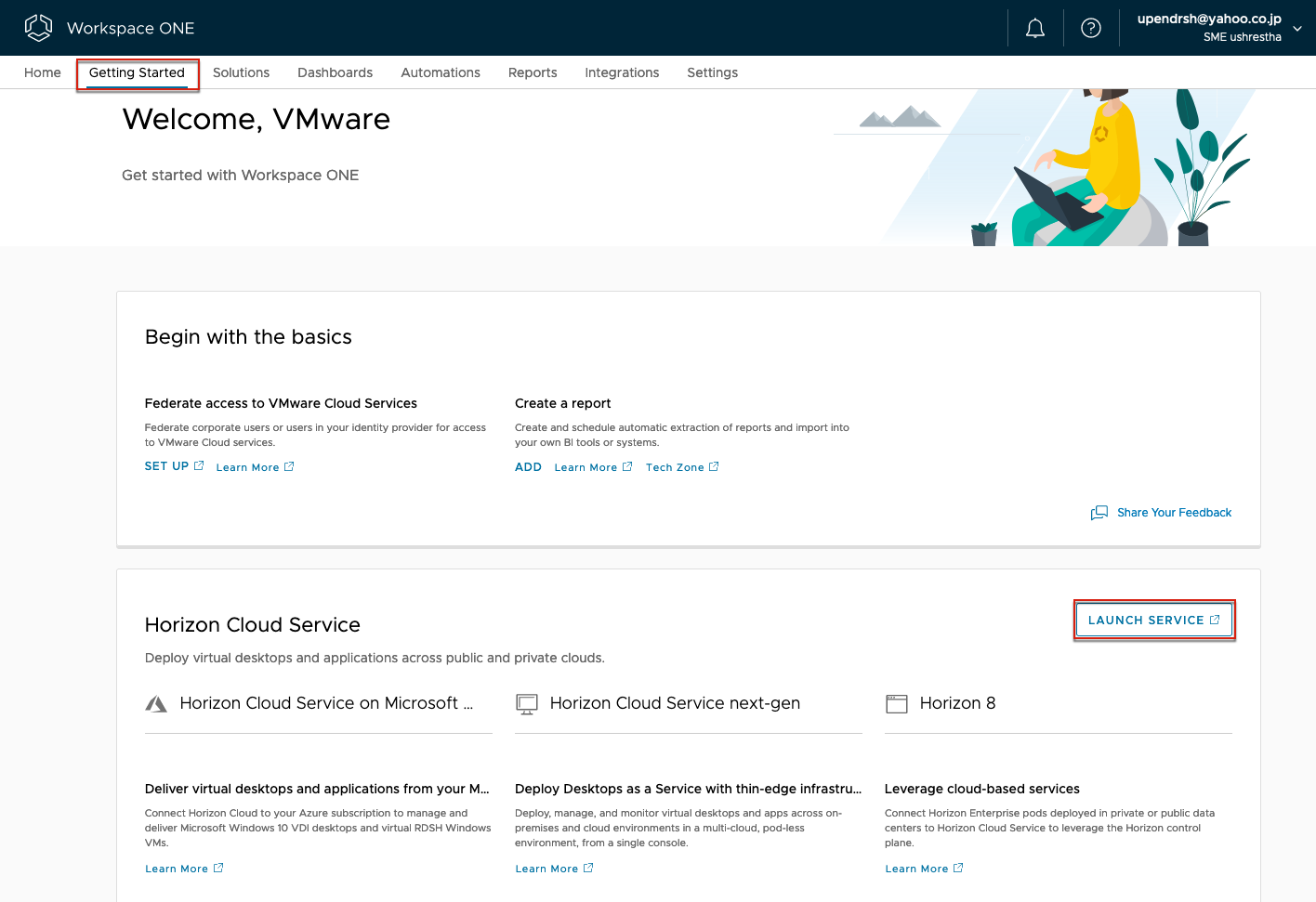
7. Select [Service] > [Organization] > click in [Launch Service] hyperlink on Workspace ONE tile. Note that you will see Horizon Cloud Service part of Workspace ONE service. 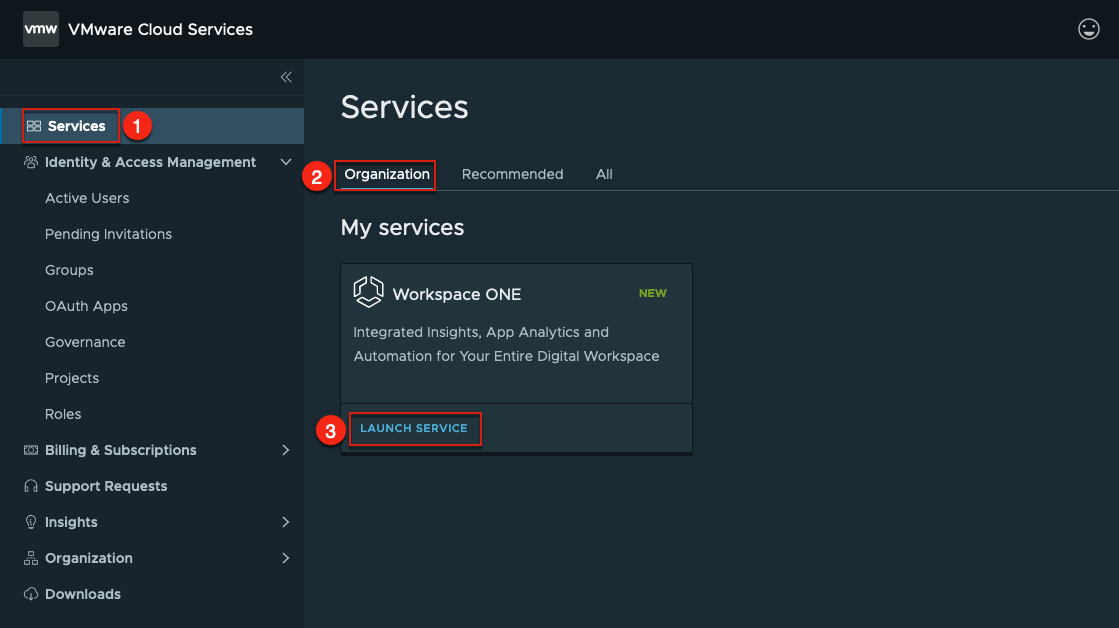
8. Navigate to [Home] and select [Manage] in Horizon Cloud Service tile.

9. In this page, select the Horizon Cloud region as needed, in my case I have selected [JP] > Accept the VMware General Term by putting check in front > [SAVE & CONTINUE].
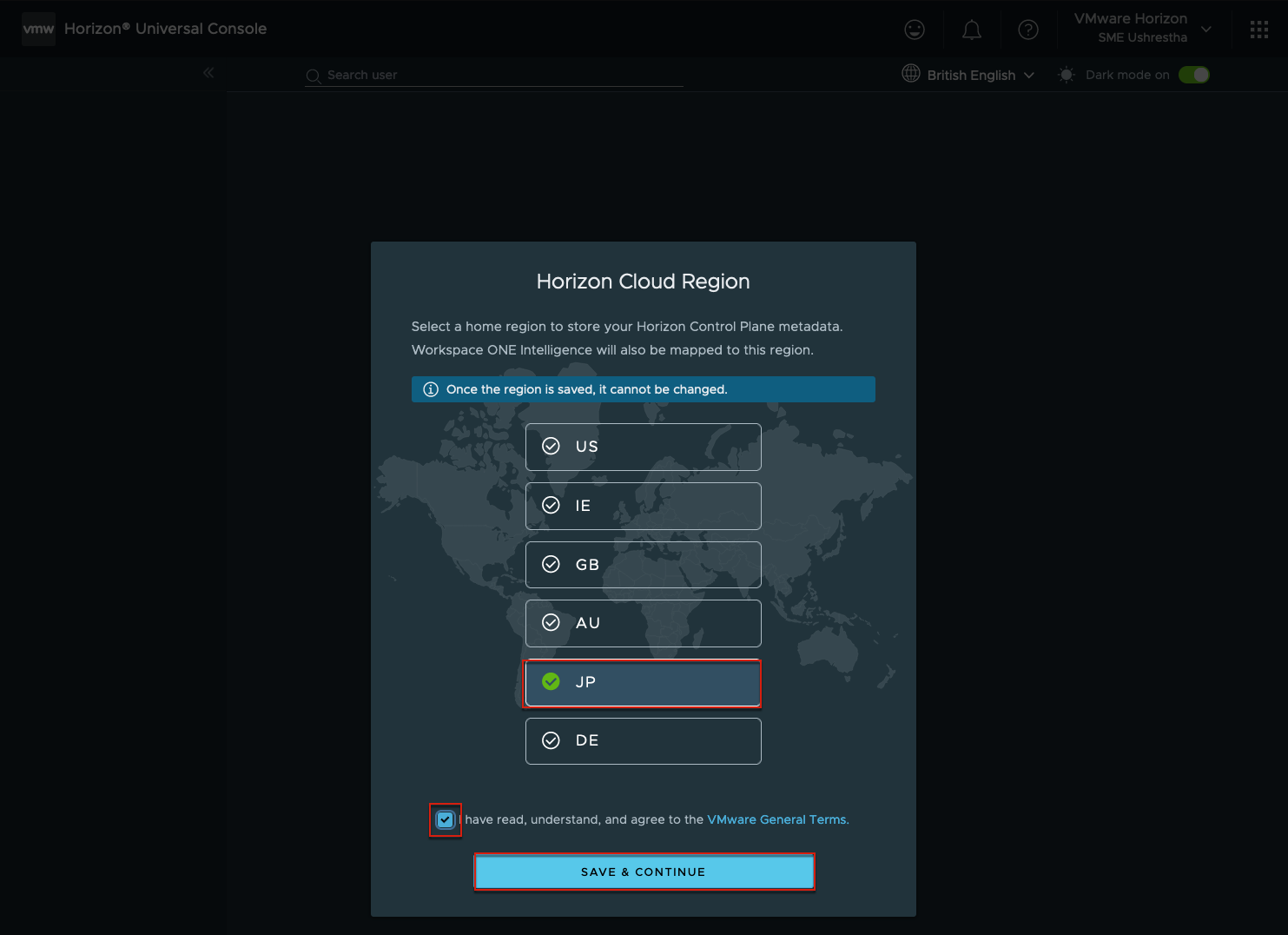
10. Select [Next-Gen Horizon Cloud Control Plan] > another pop-up window will appear for double verification > select [CONTINUE].
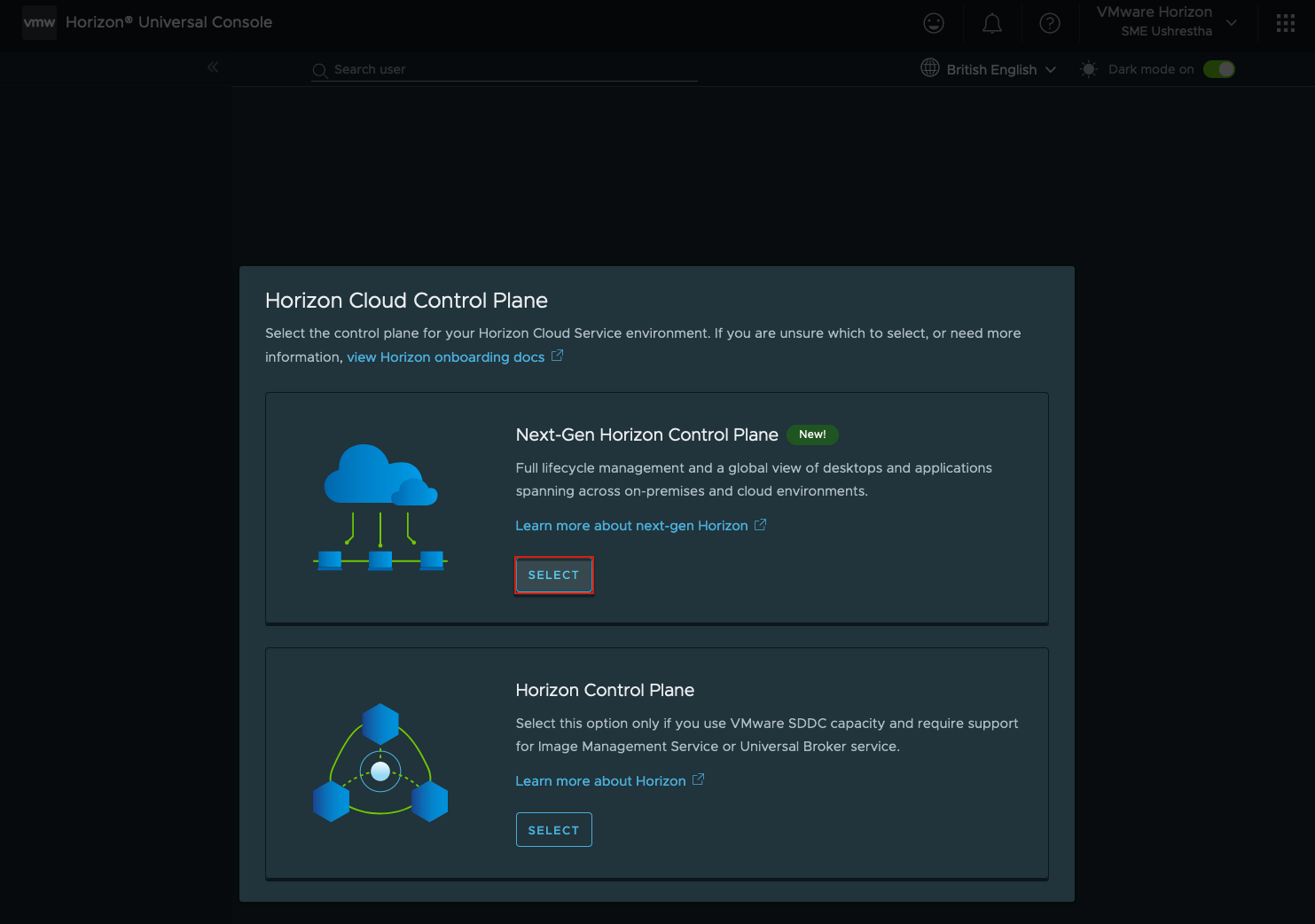
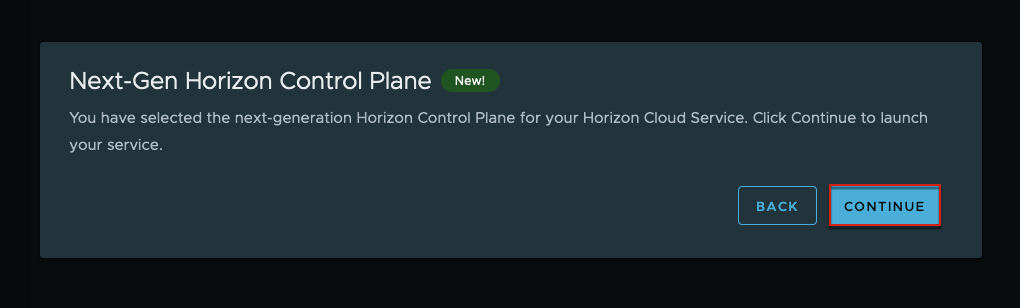
11. You are now in Horizon Cloud Next-gen home. You will see to tiles for Horizon Cloud Service (Azure) and Horizon 8.

12. You are now done with initial CSP onboarding. From here you can select the option of your choice to proceed the further onboarding.
Related topics:
VMware Horizon Cloud Service Next-gen on Microsoft Azure
Deploying Horizon Cloud Next-gen Edge for Horizon 8
